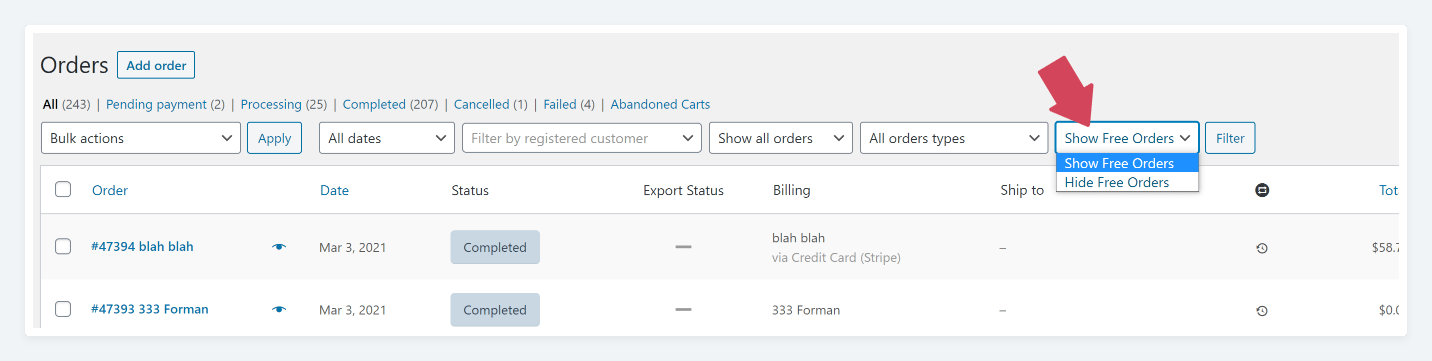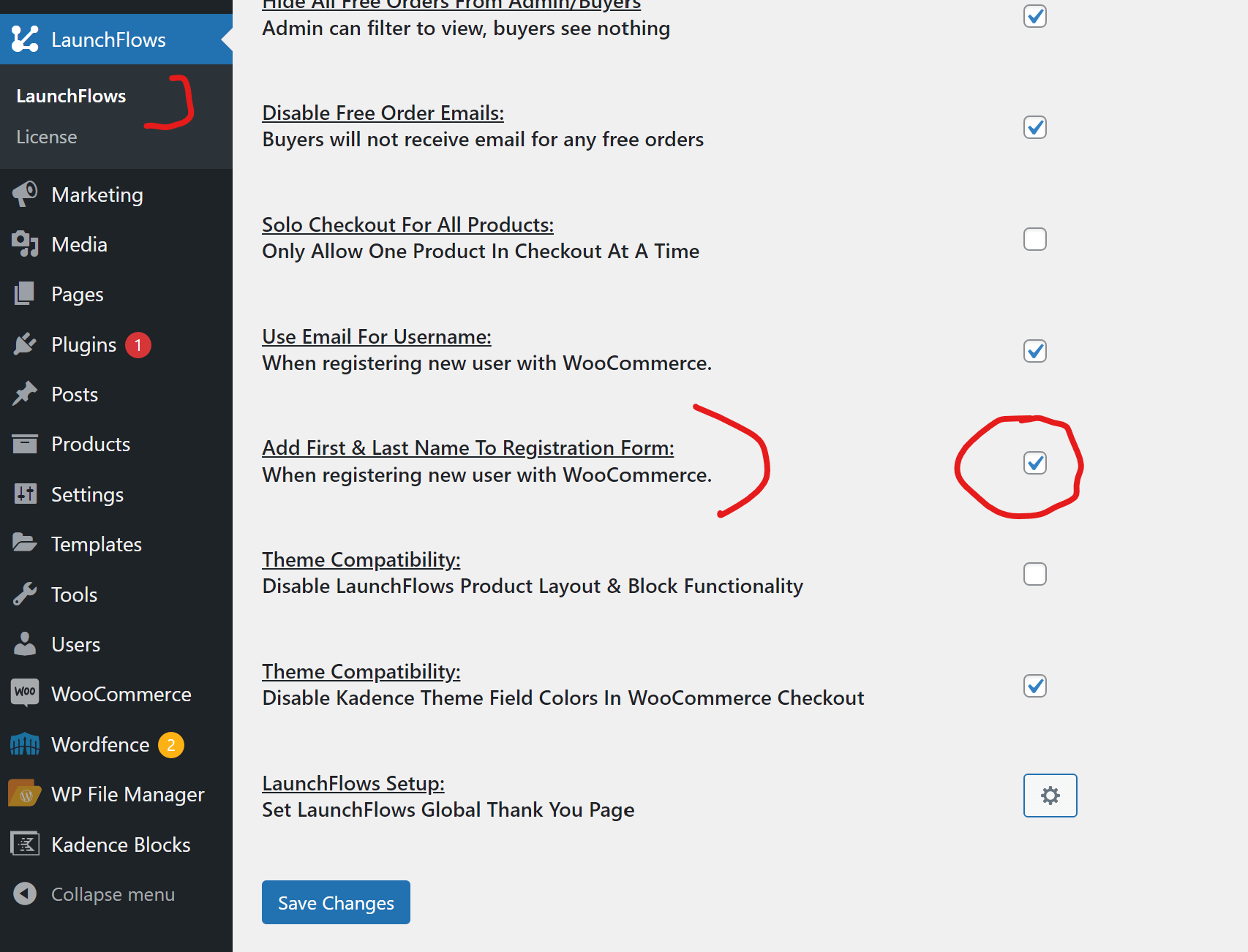Instant Registration
What Is Instant Registration?
LaunchFlows offers two ways to deliver a fully formatted checkout experience that displays only the minimum fields required to onboard a new user. First Name, Last Name, Email.
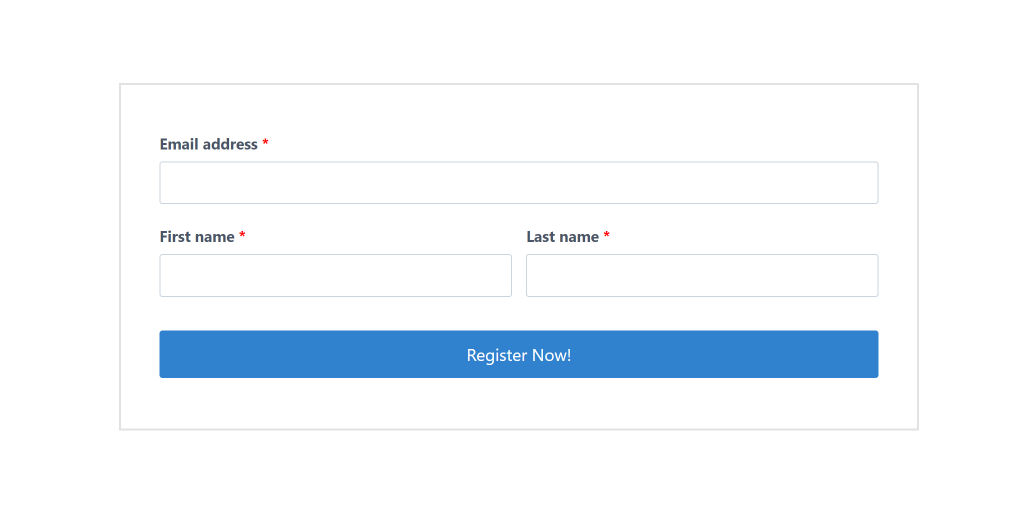
When To Use
Whenever you need to register and log someone immediately as a free user, such as when offering a sample course or free consultation. If you have connected a CRM to your WooCommerce site, this is also a way to provide custom tracking of the user (contact) journey through your sales funnel, even if they have not completed a paid purchase.
What It Does
Three important goals:
- Creates a new User
- Logs-in this new User
- Optionally: Tracks this new User with Marketing Automation
Instant Registration is accomplished by either:
- A Registration Shortcode
or - A Free Registration Product
Setup A Registration Shortcode
In the event you do not plan to send a visitor down a Sales Funnel immediately and offer other products for sale, the fastest and easiest way to register and log in a new user to the WooCommerce “My Account” page is by using the following shortcode or Gutenberg component, within any page or post.
[lf-registration]*Note: Anyone logged-in will be redirected to “My Account” page, so view your setup from an incognito window to check the look and feel of registration form.
Add Names To Registration Form
LaunchFlows provides a global option to add the user First & Last Name fields to the registration form. The names will appear on both the My Account registration form as well as the LaunchFlows Registration shortcode form.
To add names, simply check the LaunchFlows global option for “Add First & Last Name To Registration Form: When registering new user with WooCommerce.” as shown below:
Setup A Free Registration Product
- Create a Simple Product that is “Virtual” and “Downloadable”
- Set the price to $0 (*Important!)
- Select any checkout page from the dropdown
- Check “Instant Registration” and “Solo Checkout”
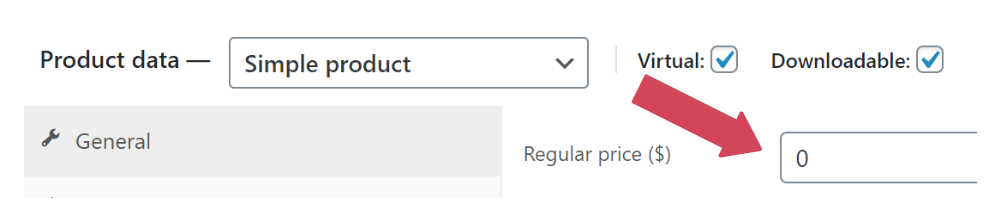
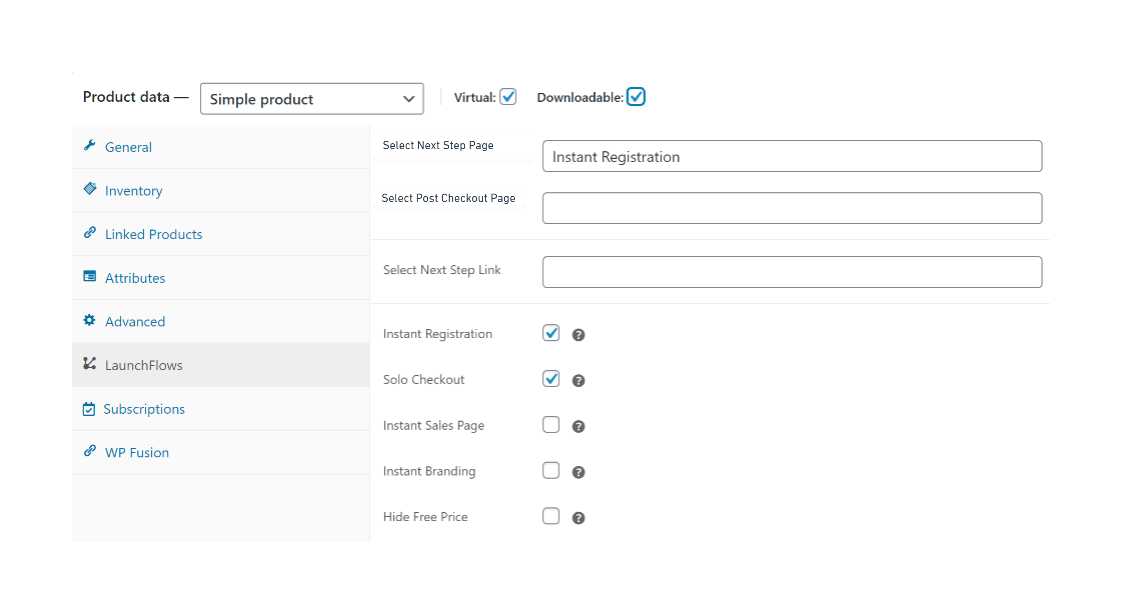
Where To Use
Add to any checkout with the LF-Direct Checkout Link or with the “Always In Checkout” component / shortcode.
- LF-Direct Checkout Link – Copy the url from your Instant Registration product and use it within any button or clickable link.
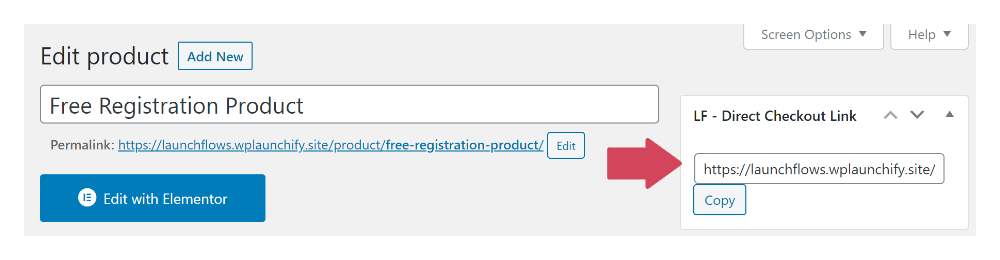
- Always In Checkout Component / Shortcode – Add the Instant Registration product ID to the component or shortcode and add to any 0checkout.
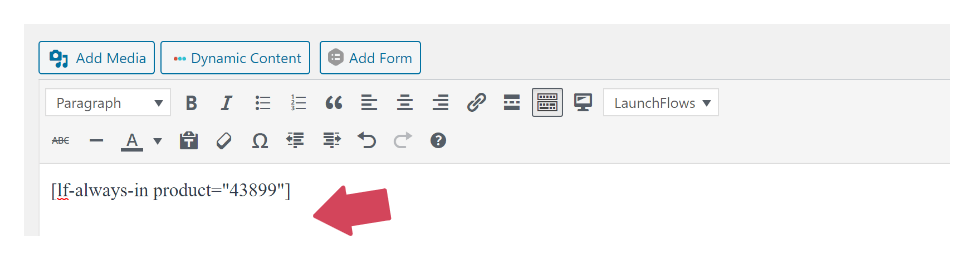
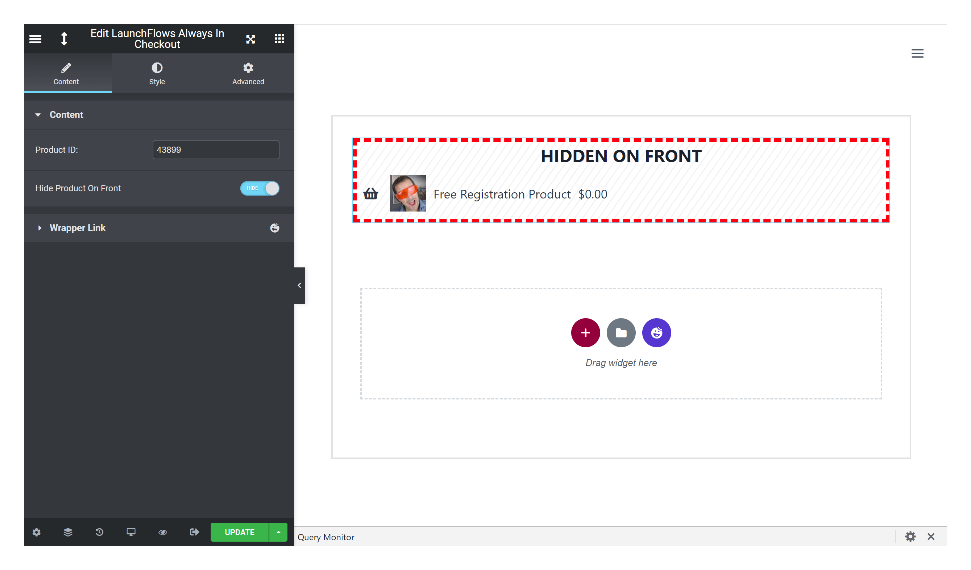
Hide Free Orders & Emails
In most cases you will not want new users to view Instant Registration “orders” in their My-Account area, nor would you want them to receive emails confirming such “orders.”
Likewise, as the administrator, you do not want to litter your order archive with free registrations.
We recommend that you hide both of these, and provide an optional dropdown to view free orders, by checking the highlighted boxes when you visit the main LaunchFlows tab of the admin dashboard:
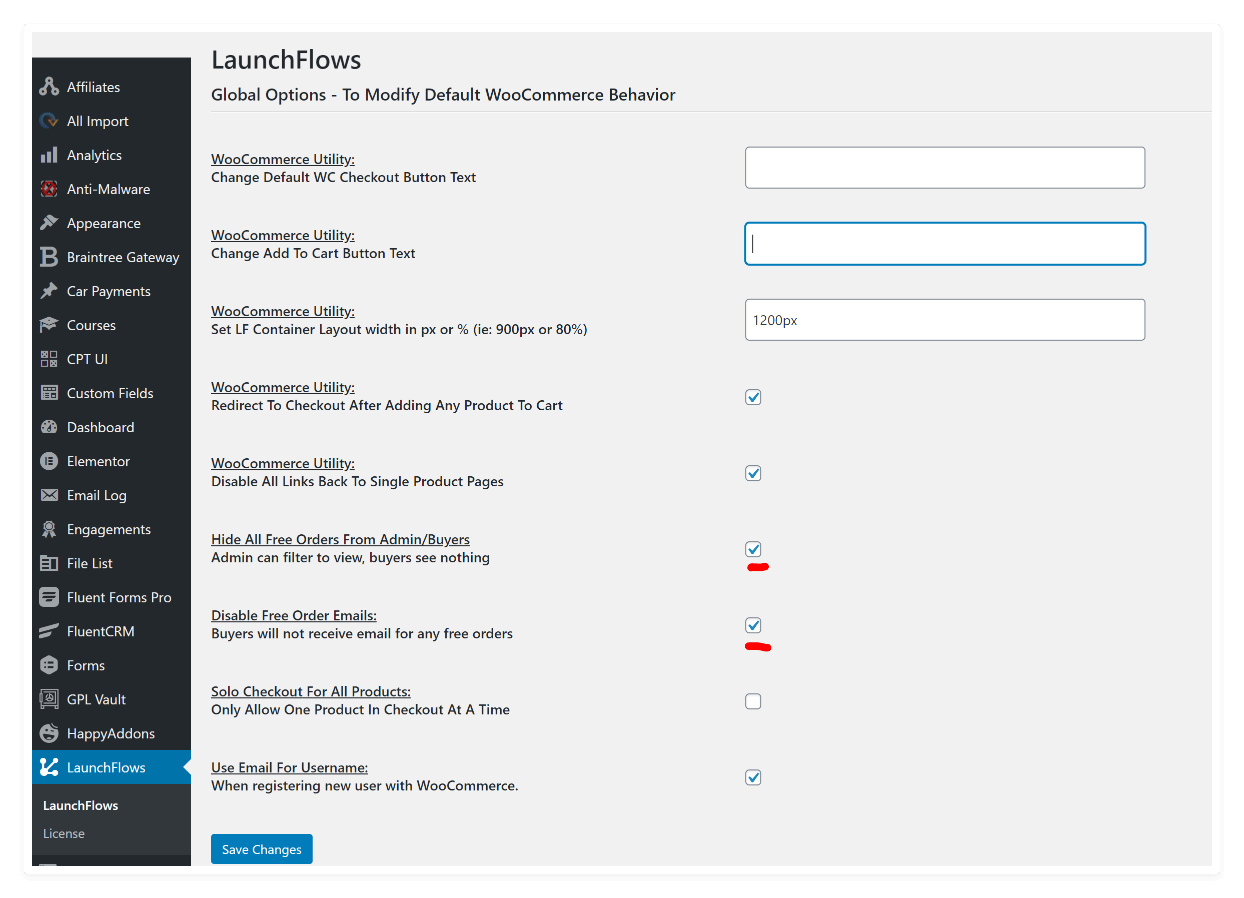
As the admin, this is what you will then see in the main orders archive (drop down filter):