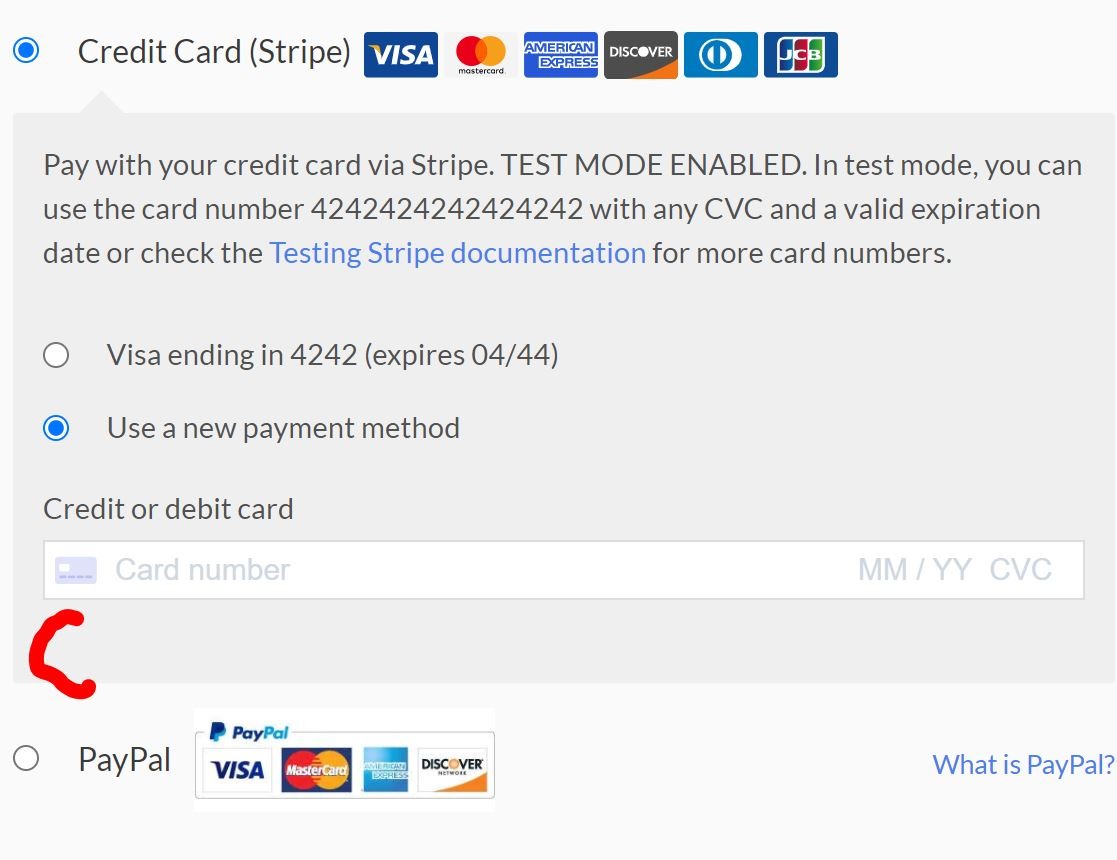Save Credit Cards Automatically
Why Do This?
For optimal checkout experiences, you don’t want to ask buyer to add their card every time. It is easier and faster to use the AutoClick Checkout option of LaunchFlows.
To ensure that buyer has saved their credit card safely with Stripe or Square, be sure to enable this option in either the Elementor Payment widget or by adding the shortcode below (you don’t want to do both).
Elementor
When using the LaunchFlows Payment widget, slide the Autosave CC option for the gateway(s) you are using to “yes” as shown below. Do not use the shortcode if you use this method.
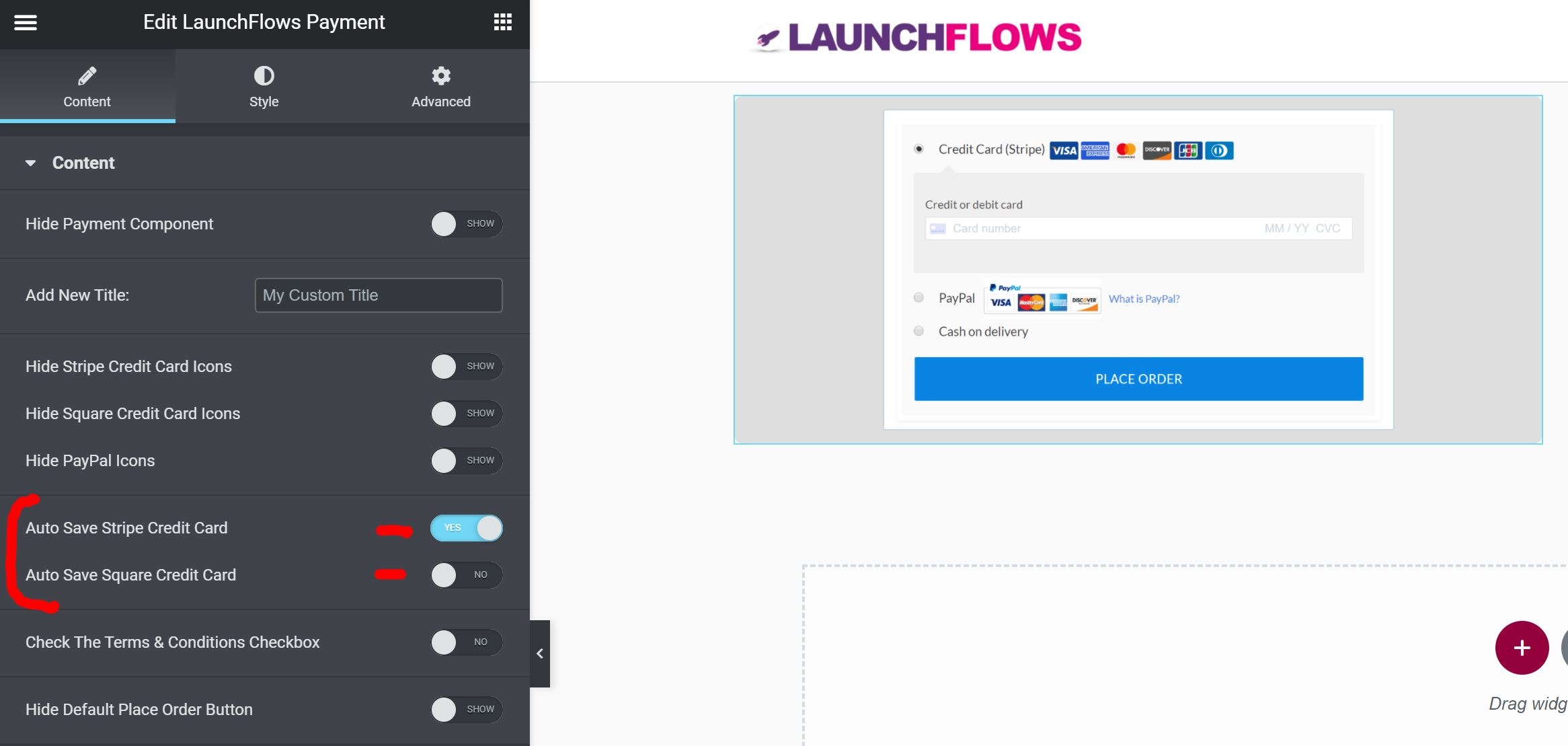
Shortcode
Depending on which gateways you have enabled, add one or both of the following shortcodes to the bottom of your checkout layout or page so they do not cause any unwanted gaps in the layout spacing.
Save Stripe Credit Card Automatically
[lf-save-stripe-cc]Save Square Credit Card Automatically
[lf-save-square-cc]You will find that the checkbox for either option is enabled but that the option is hidden from the buyer, so as to remove any confusion or ability to override the same.
Before:
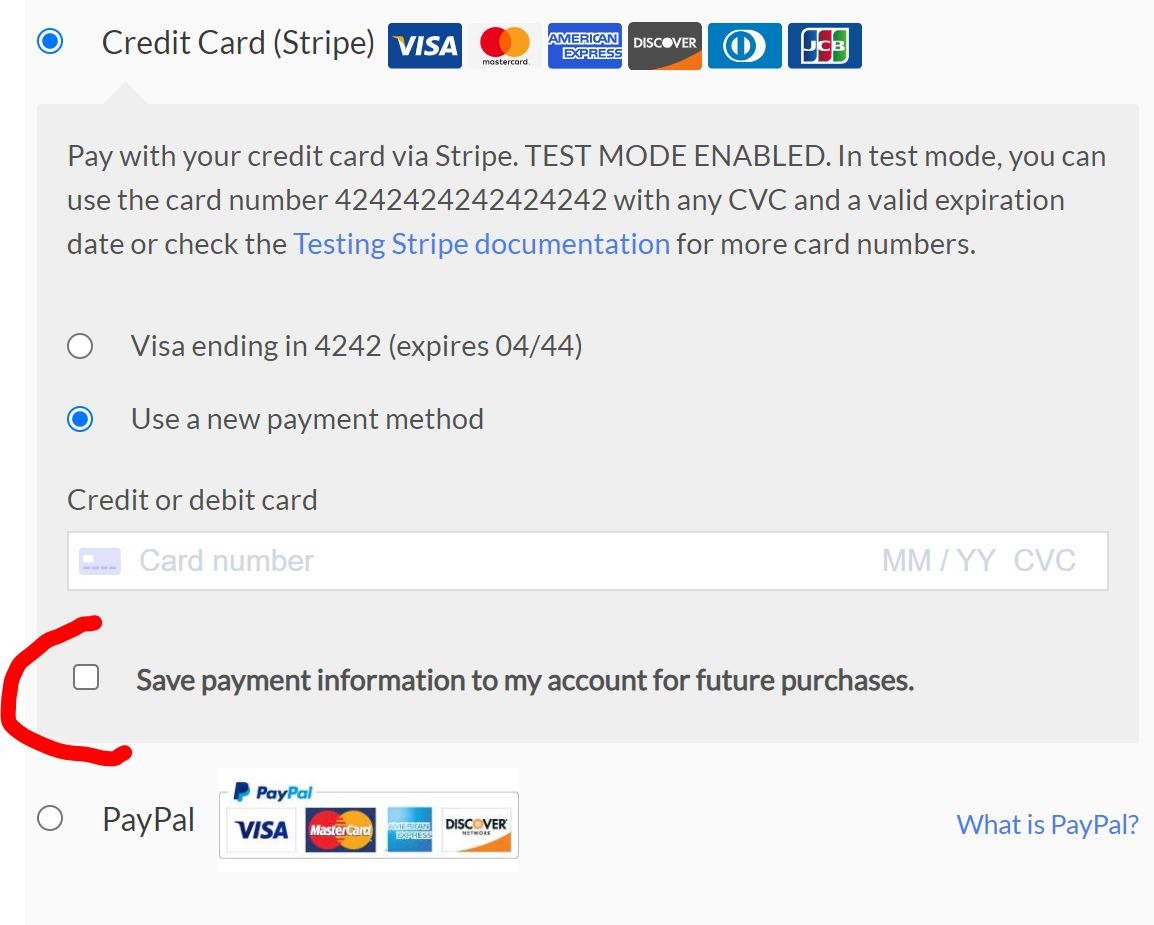
After: